31. Self-Service Import Tool
This tool is designed for use when you need to quickly import a list of Self-Service users into OVERLAPS.
C:\Program Files (x86)\OVERLAPS\impsscsv.exe
Users from other domains may be added by specifying the domain with their username (domain\username). However currently only computers from the current domain (the one containing your OVERLAPS server) can be imported.
31.1 CSV File Requirements
The CSV file should have a column for the user's username (with or without domain information), and a column for a computer identified by either: hostname, distinguished name or GUID.
When using distinguished names, the values must be contained within quotes to stop the comma being seen as a column separator.
Both users and computers can appear in the CSV file multiple times for situations where one user manages multiple devices, or when one device has multiple managers.
No upper limit is enforced for the CSV file size, but to avoid problems during processing it is recommended that particularly large files be split up. Before running the tool on a large file, it is also recommended that you try it on a sample of 10-20 entries first and confirm the results manually through the OVERLAPS interface.
31.1.1 Sync Mode
By default, this tool only adds users and Self-Service computer information. However, it has an optional "Sync Mode" which is enabled from the command line by running it with the "/sync" option. In Sync Mode any users in the imported CSV file will first have any existing Self-Service computers removed from their account before the new ones are added. This can be used when automating this process to maintain consistency between an external list of Self-Service users and OVERLAPS.
31.2 CSV File Examples
31.2.1 Username-Hostname.csv
user1,computer1
user2,computer2
user3,computer3
31.2.2 Username-DistinguishedName.csv
user1,"CN=computer1,OU=desktops,DC=contoso,DC=com"
user2,"CN=computer2,OU=desktops,DC=contoso,DC=com"
user3,"CN=computer3,OU=desktops,DC=contoso,DC=com"
31.2.3 Username-Guid.csv
user1,225D3095-F0BF-46EC-98AA-4624FFA1CE33
user2,4B3EB15E-B841-443A-8DAB-2EBE9F6E795F
user3,53F4FCD4-ECCE-4922-B4D8-979F8410FCDD
31.3 Importing using the GUI
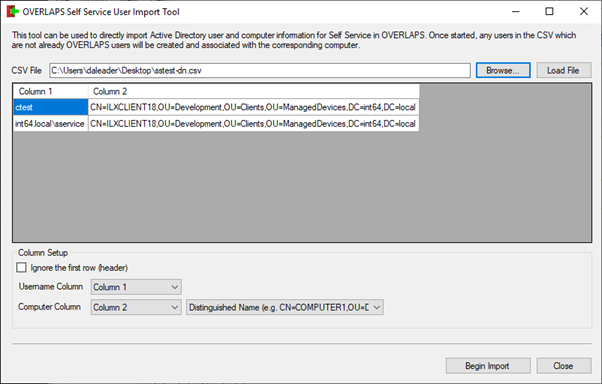
- Launch the tool from the Start Menu under OVERLAPS Tools -> Import Self Service Users Tool
- Click Browse and point the program at your CSV file
- Either click "Yes" when asked if you would like to load the file, or click "Load File"
- The program will attempt to parse the CSV file and show the data it contains
- The exact column that contains each value can be selected using the dropdowns ("Username Column", "Computer Column") once the file is loaded.
- The program will use heuristics to attempt to identify if the CSV file has a header row or not, and what type of computer information it contains. If this fails, you can check/uncheck the "Ignore the first row (header)" checkbox and select the correct type of computer information using the dropdown next to the computer column select ("Hostname", "Distinguished Name", or "GUID").
- Once you are happy that the data is ready, click the "Begin Import" button to import the users and computers.
- The program will scan Active Directory to check the usernames are valid, if this fails for any of the users, the process will fail. You will be prompted to check the log file in this case to look for the user that failed.
- Next the program will scan Active Directory for the computers in order to collect their information. If any of these checks fails, the process will fail as above.
- Finally, once it has been established that all of the data imported is correct, it will attempt to add the users to the OVERLAPS database (if they don't already exist), and then match the Self-Service computers to them each individually.
31.4 Importing using the Command Line
For automation purposes, you can instead launch the tool from the command line.
31.4.1 Command Line Arguments
31.4.1.1 Required Arguments
| Argument | Description |
|---|---|
| /csv <filename.csv> | Specifies the filename of the CSV file to load. |
31.4.1.2 Optional Arguments
| Argument | Description |
|---|---|
| /username <index> | The column number of the Username values (starting at 0). |
| /computer <index> | The column number of the Computer values (starting at 0). |
| /type <data type> |
The type of data identifying the computer, valid values are:
|
| /header <yes|no> | If the CSV file contains a header row or not. |
| /passive <yes|no> | If yes, the import will run immediately. If no (or omitted) the form fields will be populated, but the user must initiate the import manually. |
| /sync <yes|no> | Synchronises Self Service information with the imported CSV file by removing any existing Self-Service computers from the users in the file first. |
31.4.2 Examples
impsscsv.exe /csv mydata.csv /username 1 /computer 0 /type hostname /header no /passive yes
Imports "mydata.csv" which has the computer hostname in the first column and the username in the second. The file does not contain a header. The file will be imported immediately, and the program will then exit.
impsscsv.exe /csv mydata2.csv /username 2 /computer 4 /type guid /header yes
Imports "mydata2.csv" in which the username information is in the third column (starting from 0, so 2 = the third column), and the computer is in the fifth column (4). The file contains a header. The program will populate the form fields, but not run the import passively.
31.4.3 Exit Codes
| Return Code | Description |
|---|---|
| 0 | The process exited successfully. |
| 1 | An unhandled exception occurred (see the log file for more information). |
| 2 | Invalid parameters were supplied to the command line. |
| 3 | The process failed to load the CSV file. |
| 4 | The import process failed. |
31.5 Self-Service User Import Tool Disclaimer
The OVERLAPS Self Service User Import Tool (Impsscsv or "the tool") checks that users and computers exist in Active Directory, but does not carry out any validation on the users or computers themselves.
Any mistyped or erroneous users or computers, if the mistake matches an actual user, will result in that user gaining the ability to login to OVERLAPS and view the current Local Administrator password of that computer.
For this reason, checking the validity of your data before using this tool is essential.
In no event will Int64 Software Ltd be liable for loss of data or for indirect, special, incidental, consequential (including lost profit), or other damages based in contract, tort or otherwise.
Any errors, misconfiguration, security breaches or damages (including, without limitation, lost profits, business interruption, or lost information), either physical or virtual, that occur as a result of the use the tool are the express responsibility of the end user of the tool or the company for which they work.