3. Configuration Tools
3.1 OVERLAPS Configuration Utility (GUI)
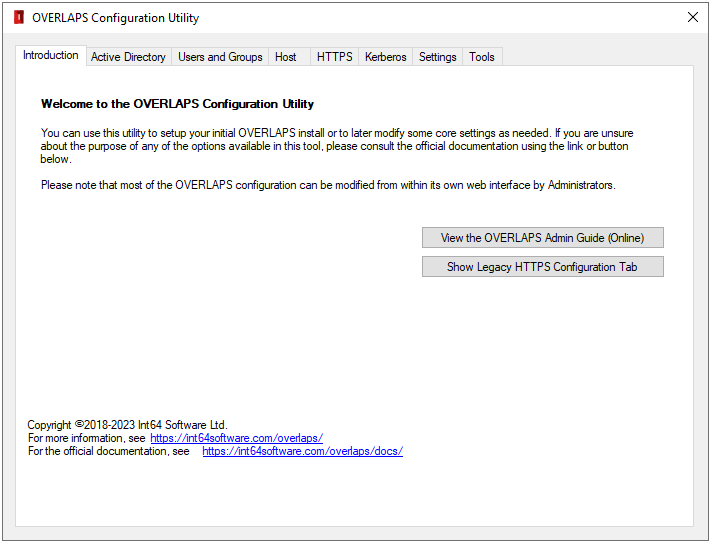
The GUI Configuration Utility which provides a simple point-and-click interface to help you configure OVERLAPS on the server on which it is installed.
You can access the Configuration Utility from the Start Menu (OVERLAPS -> Configuration Utility) or by running “olconfig_gui.exe” in the application folder.
The utility is split into 8 tabs, each of which are explained below.
3.1.1 Introduction
Welcomes you to the utility and provides a few useful links.
3.1.2 Active Directory

In this section you can configure the ports used to connect to Active Directory, enable LDAP over SSL (which is recommended if your environment supports it), and clear the credentials used to access Active Directory if they have been set erroneously (see Active Directory Credentials).
3.1.3 Users and Groups
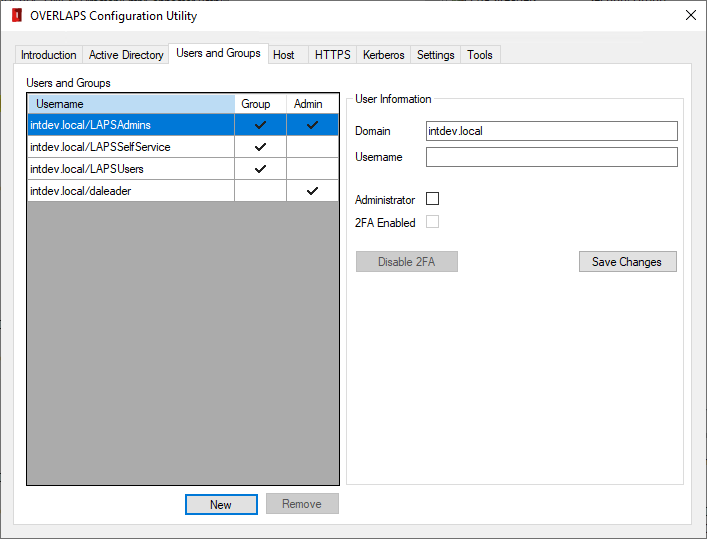
This tab allows you to add, modify and remove users and groups from OVERLAPS. Typically it is only used when initially adding your first Administrator user.
To add a new user simply click the New button and enter the user’s domain and username information in the right. Optionally, if you want the user to be an administrator in OVERLAPS, check the Administrator box. Then click Save Changes.
To edit a user, select them in the list. You can then toggle their Administrator status or disable Two Factor Authentication (2FA) on their account if it is enabled.
Note that if Two Factor Authentication is enforced from the Site Settings, the user will be forced to re-enable it when they next login.
Finally, to remove a user or group, select them in the list and click the Remove button.
Note that group members cannot be edited or removed from this interface.
3.1.4 Host
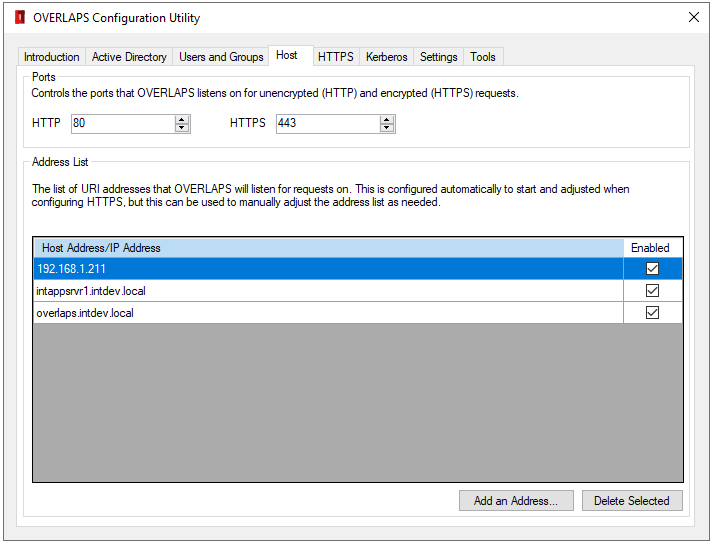
The Host tab allows you to configure the basic web hosting settings for OVERLAPS.
3.1.4.1 Ports
Set the HTTP and HTTPS ports that OVERLAPS will listen on for client connections. Default: 80 and 443.
3.1.4.2 Address List
Configure the list of addresses that OVERLAPS will respond to requests on. By default, this will be set to the IP address and DNS hostname of the server it is installed on.
Adding an HTTPS certificate binding in the HTTPS tab for other addresses (e.g. a DNS alias) will automatically add the address to this list as well.
Additional addresses can be added by clicking the “Add an Address” button, or addresses can be removed by selecting them and clicking the “Delete Selected” button. Addresses can be disabled by unchecking the checkbox next to their name.
Adding an invalid or incorrect address may result in the OVERLAPS service being unable to start. If you are having difficulty with the service starting, check the log file for possible causes or contact our Support Team for assistance.
3.1.5 HTTPS
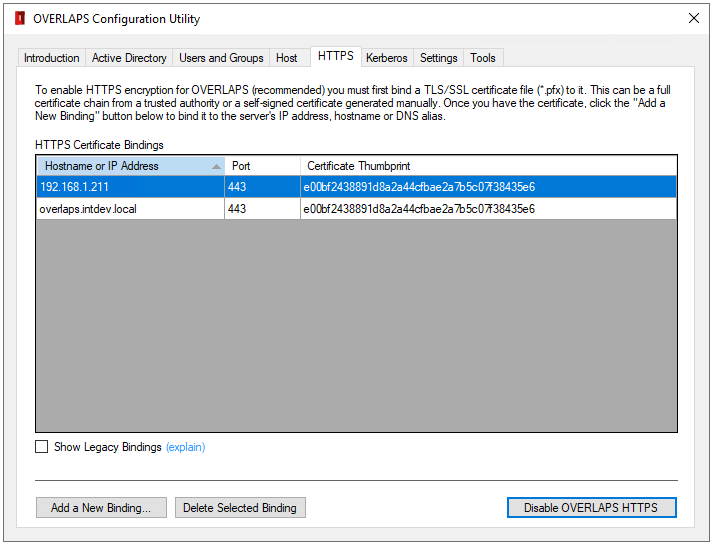
The HTTPS tab helps to setup OVERLAPS to host its content over a TLS/SSL encrypted connection.
To use this section you will first need a PKCS12 certificate private key file (.pfx or .p12). This can either come from a Trusted Certificate Authority (such as Comodo SSL, Thawte or Lets Encrypt), generated from your own root certificate, or it can be a self-signed certificate (see our guide to Creating Self Signed Certificates).
We also provide a Self-Signed Certificate Generator tool which you can find out more about here.
For more information on setting up HTTPS, see Configuring HTTPS using the Configuration Utility.
3.1.6 Kerberos
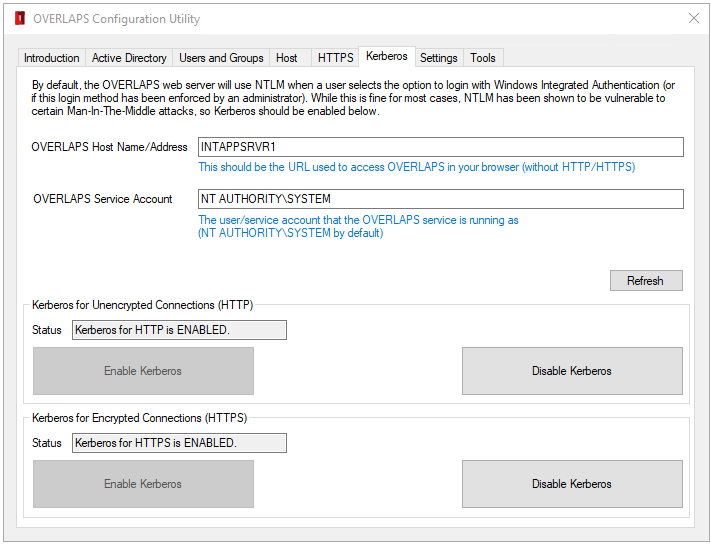
For more information on setting up and enabling Kerberos, see the section Configuring Kerberos.
3.1.7 Settings
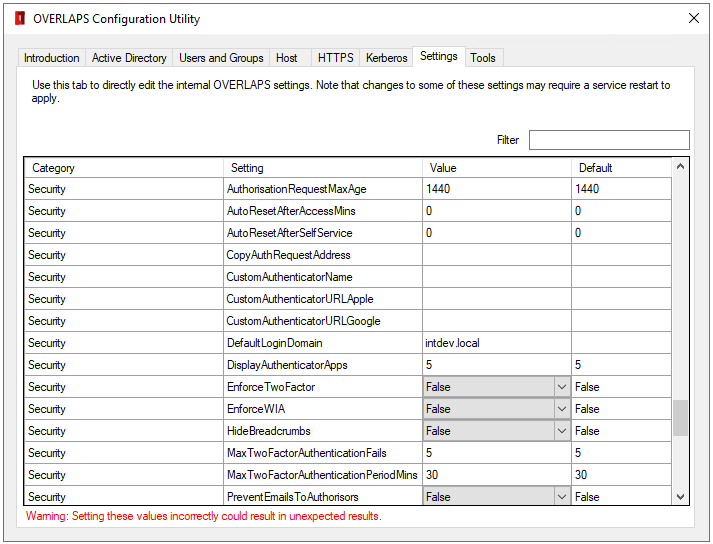
This tab provides direct access to edit the internal OVERLAPS settings.
Settings and found by using the Filter box. Changes are saved automatically, but some settings may require a service restart before they will be picked up by OVERLAPS.
Most of the settings included here are more easily modified from within OVERLAPS where better descriptions about their purpose and possible values are provided.
3.1.8 Tools
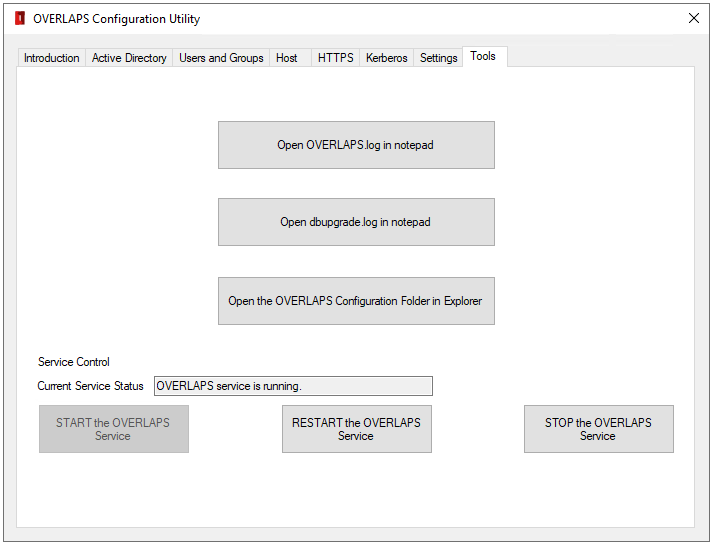
Finally, this tab provides a few additional helpful tools such as quick access to the OVERLAPS logs, and the ability to start, restart or stop the service.
3.2 Command Line Configuration Utility (olconfig.exe)
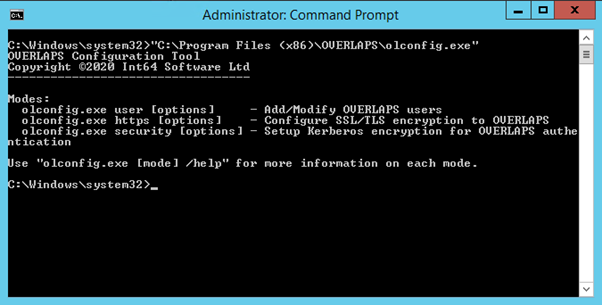
This tool allows you to manage users, helps to configure Kerberos (see Configuring Kerberos) and allows you to install SSL/TLS certificates (see Configuring HTTPS) from the Windows command line or PowerShell. This makes it possible to automate future installations, or the renewal of your SSL/TLS certificates.
Command line help can be viewed for each function using the following commands:
olconfig.exe user /help
olconfig.exe https /help
olconfig.exe security /help